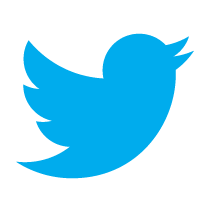 One hundred forty characters. It’s hard to share much in such cramped quarters, but when you do it right, magic can happen.
One hundred forty characters. It’s hard to share much in such cramped quarters, but when you do it right, magic can happen.
Welcome to the world of Twitter where your life is reduced to quick 140-character messages filled with abbreviated words and hashtags.
Twitter (some stats) is a world where people share their thoughts, news and information in short bursts. Profiles are usually public, meaning anyone, anywhere can see what you post. You can follow as many profiles as you want, without permission from the profile creator. (You can, however, block someone who engages in inappropriate behavior.)
Not sure where to start? That’s easy. At the beginning.
How to Sign Up
- Go to twitter.com on your computer or download the app on your mobile device or tablet.
- Enter your full name, email address and password. Note — you can only have one Twitter account per email.
- Click “Sign up for Twitter.”
- Follow the prompts and fill in the appropriate information.
- Each username is unique, so you may have to try a couple of different combinations before finding one that hasn’t already been taken. Don’t worry, though, your real name will also show up in your profile, so people can find you when searching.
- While you don’t immediately need to upload a profile photo, we recommend you do it as soon as possible. It lends credibility to your tweets.
- If you select the “Protect my updates” box, people won’t be able to read your tweets unless you authorize them. If you are using this account for your business, you will want to leave this box unchecked.
- You may be prompted to follow suggested Twitter users, but you can skip this step if you want.
- You now have a Twitter account. You can tell people to follow you by sharing your username, i.e., @USANAinc, or you can send them a link to your Twitter profile, which will be twitter.com/username (twitter.com/USANAinc).
Key Terms
You now have an account. Great. Still not sure what to do? Here are some key terms from the Twitterverse.
- Tweet: A 140-character message, including hashtags and links.
- Retweet (RT): Re-sharing or giving credit to someone else’s tweet.
- Feed: The stream of tweets you see on your homepage. It’s comprised of updates from users you follow.
- Handle: Your username. (@USANAinc)
- Mention (@): A way to reference another user by his username in a tweet (e.g. @USANAinc). Users are notified when @mentioned. It’s a way to conduct discussions with other users in a public realm.
- Direct Message (DM): A private tweet between two people. You may only DM a user who follows you.
- Hashtag (#): A way to denote a topic of conversation or participate in a larger linked discussion (e.g. #USANA13, #USANAlifestyle). A hashtag automatically becomes a link to a search of that term. You can click on a hashtag to see all the tweets that mention it in real time — even from people you don’t follow.

This is a sent tweet via @TeamUSANA. Hover over, click on or tap a tweet for options to reply, retweet, etc.
Finding Your Way Around
Now that you know the terms and you have an account set up, here’s a guide to what you’re seeing on your computer screen. Please note that the phone app looks different, but the icons and what they do are the same across all platforms.
- Home: Click on the “Home” icon to see your newsfeed aka stream. The newsfeed is where tweets from people you follow appear in real time.
- Connect: This icon takes you to a screen showing your interactions with other people. You can see who recently followed or mentioned you here.
- Discover: Find out what’s happening now. See recent activity, get suggestions on who to follow, find your friends and check out popular accounts by navigating via the tabs on the left side of this screen.
- Me: This icon takes you to your profile (above is a picture of USANAinc’s). When you send someone a link to your profile, this is where it will send them.
- Search: You can search for people, trends and hashtags here.
- Settings: Click here to make changes in settings and for general help.
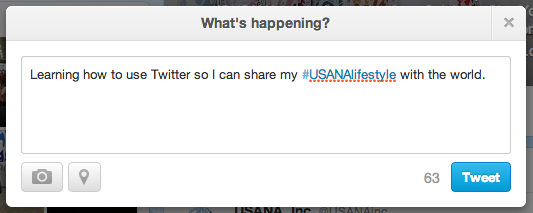 Compose: Click the quill to compose a new tweet. A window will pop up (see right) where you can compose a tweet. As you type, the number next to the “tweet” button will keep track of how many characters you’ve used. The camera button allows you to add a picture, which will show up as a hyperlink, and the icon next to it allows you to add a location. Keep in mind, everything you attach is part of your total character count.
Compose: Click the quill to compose a new tweet. A window will pop up (see right) where you can compose a tweet. As you type, the number next to the “tweet” button will keep track of how many characters you’ve used. The camera button allows you to add a picture, which will show up as a hyperlink, and the icon next to it allows you to add a location. Keep in mind, everything you attach is part of your total character count.- Direct Messages: Keep track of direct messages — both send and received — here.
- Edit Profile: Change the look and sound of your profile here.
If you’re still not sure how to do something or have more questions, Twitter has a great, searchable help center. Also, Twitter just released an infographic explaining how to make your hashtags even better. Click on the image to make it bigger.
We’re proud to bring you the freshest content on the web! Follow USANA on Twitter, like our USANA Facebook page and enjoy the latest videos on the official USANA YouTube channel.
 Learn what USANA is doing to make the world a better place.
Learn what USANA is doing to make the world a better place.
The future of personalized health and nutrition is now available with USANA’s True Health Assessment.
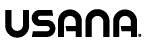
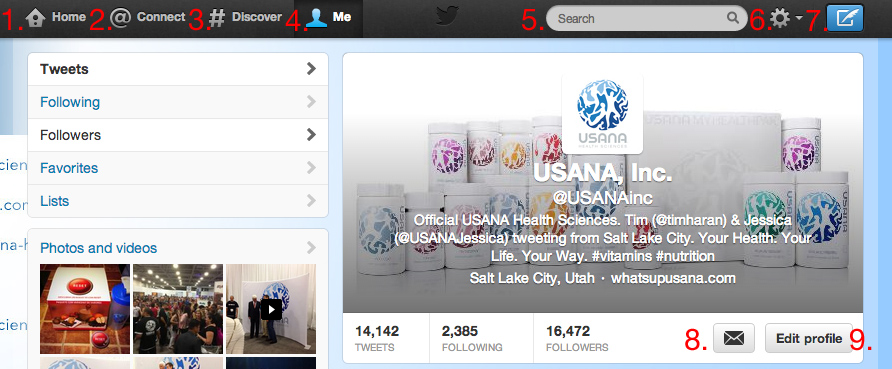
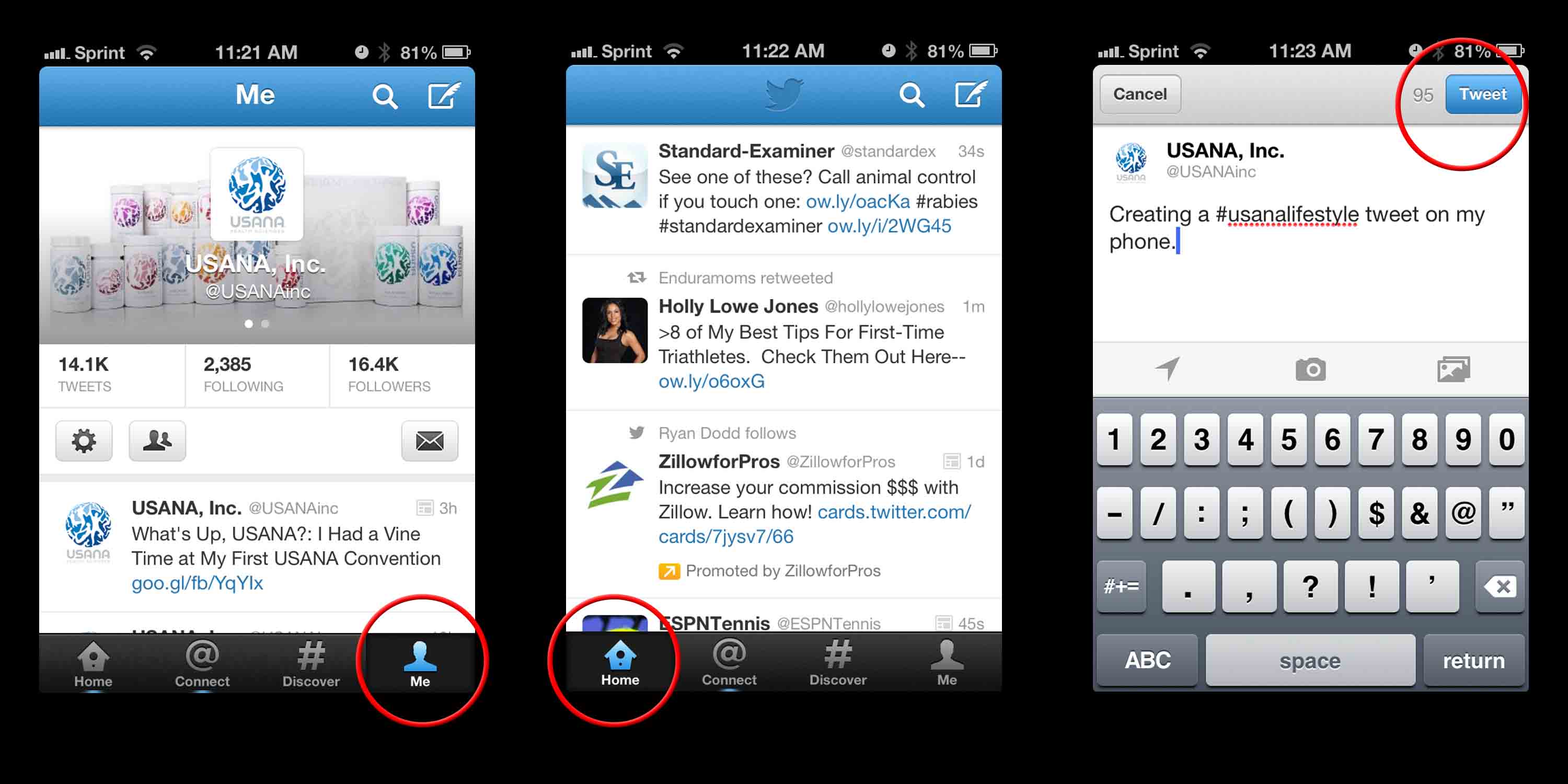
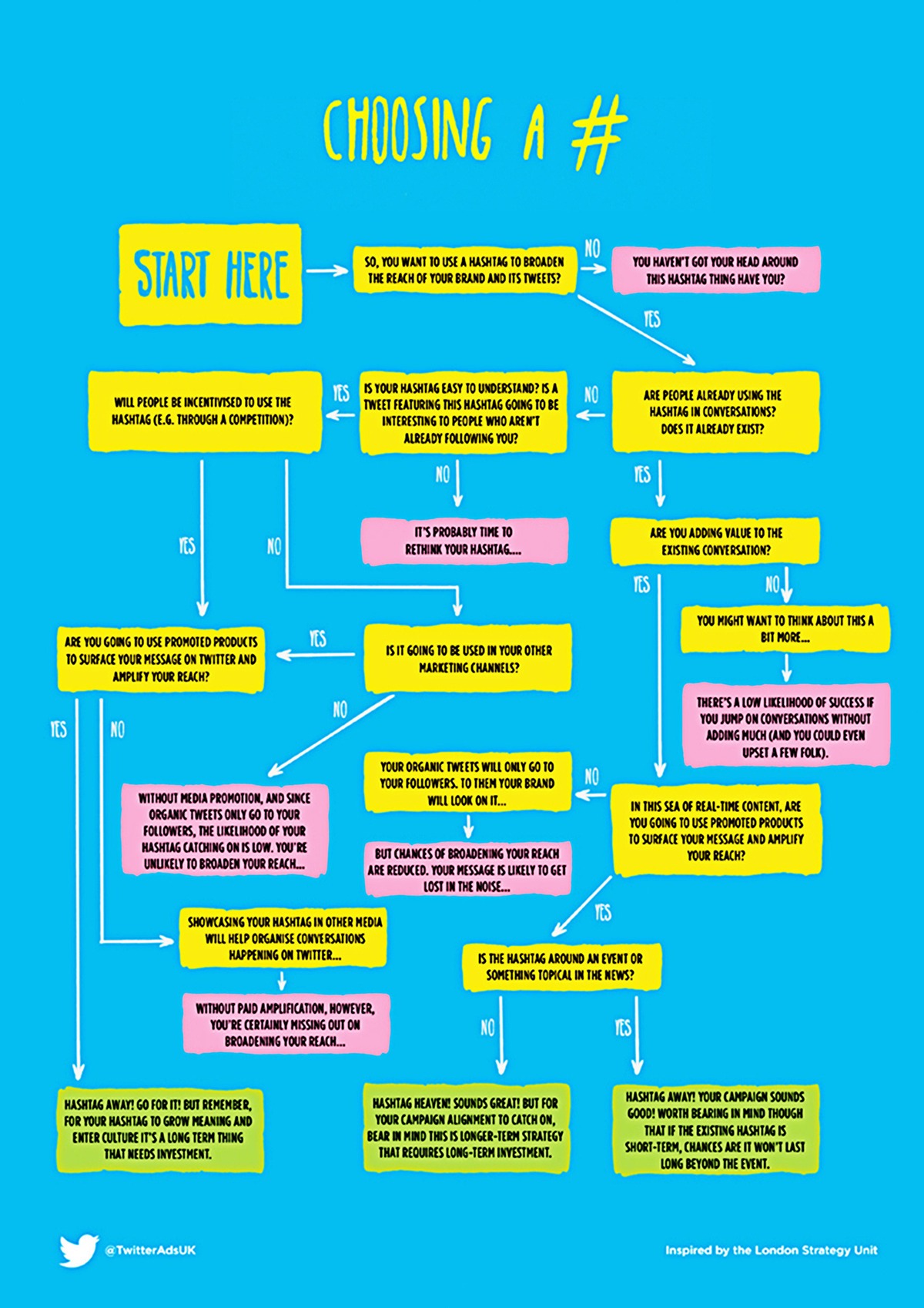
Leave a Reply
Want to join the discussion?Feel free to contribute!