How to Manage Your Facebook Privacy Settings
Let’s face it: Some things we post on Facebook aren’t intended for the world to see. Photos of you holding your newborn niece are probably best viewed only by family and real-life friends.
And that rant about the jerk who plowed snow into your freshly shoveled driveway might not make the best impression on a potential future employer.
While Facebook is the spot where we show off and a place where we get things off our chest, it’s important to understand which audiences are receiving various pieces of information. That’s why I regularly like to evaluate my privacy settings, and why I think it’s important that you do the same.
Here’s how to manage your Facebook privacy settings and help keep your posts hidden from unintended audiences. But even if you aggressively lock down your profile, it never hurts to assume that anything you post to Facebook has the potential to be seen by the public at large (especially if friends of friends like or comment on your posts).
Option 1: For a down-and-dirty evaluation, take a look at Facebook’s Privacy Checkup (accessible by clicking the lock icon in the top right corner of your profile).
Option 2: For a little more in-depth review, read on. Special thanks to Sarah Flinn for the screen shots and additional information.
General Privacy Settings
- Click the arrow in the top right corner of the toolbar on your Facebook profile
- In the left navigation, click “privacy” and adjust your settings
Privacy Shortcuts
- Click the lock icon in the top right corner of the toolbar on your Facebook profile and expand the “Who can see my stuff?” section
- Set your post visibility
- You’re able to see how your profile looks to the public, your friends, and any lists you have created
Individual Post Privacy Settings
From the “What’s on your mind?” status box, you’re able to select which groups see the specific post. I have a Facebook list set up with my USANA Associate friends, so anytime I post something I want to share specifically with USANA Associates, I’m able to do so without bothering the rest of my Facebook friends. Here’s how to set up Facebook lists, if you’re interested in doing so.
Safety First on Facebook
In addition to regularly managing your privacy settings, take care to protect yourself on Facebook. Here are a few best practices:
- Research Friend Requests: We caution against blindly accepting friend requests on Facebook. If you don’t know the individual, do a little research—check out his/her profile, maybe do a quick Google search on the name, etc. Determine if this is a person you want to connect with, and one who will provide value to your network.
- Hot Tip: Don’t let down your guard or abandon your due diligence just because you have “125 friends in common” with the person requesting your friendship.
- Protect Your Identity: Avoid sharing identifiable information—telephone numbers, addresses, credit card numbers, social security numbers, etc.—publicly on Facebook.
- Hot Tip: No matter how locked down you’ve made your Facebook profile, assume everything you post online has the potential to be made public.
- Evaluate Your Network: Take some time every so often—every six months or so—to take stock of your friends’ list on Facebook. Obviously the vast majority of your list will stay put. But there might be some outliers with whom you connected years ago who just aren’t providing any value. Don’t be afraid to hide/unfollow them from your newsfeed or unfriend them altogether. The less “noise” you have to contend with on Facebook, the better equipped you’ll be to interact and engage with the connections that truly matter.
Additional Resources
- SocialMediaExaminer.com gives step-by-step instructions on setting your privacy levels for a variety of social sites.
- Mark Cuban, entrepreneur and owner of the Dallas Mavericks, paints a somewhat dreary picture of our online histories in this Inc. video. I don’t necessarily agree that you should delete posts after a certain time, but there are some good points to consider from a personal-brand image standpoint, especially as our social media activities linger longer (and more visibly).
We’re proud to bring you the freshest content on the web! Follow USANA on Twitter, like our USANA Facebook page and enjoy the latest videos on the official USANA YouTube channel.
 Learn what USANA is doing to make the world a better place.
Learn what USANA is doing to make the world a better place.
The future of personalized health and nutrition is now available with USANA’s True Health Assessment.
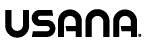


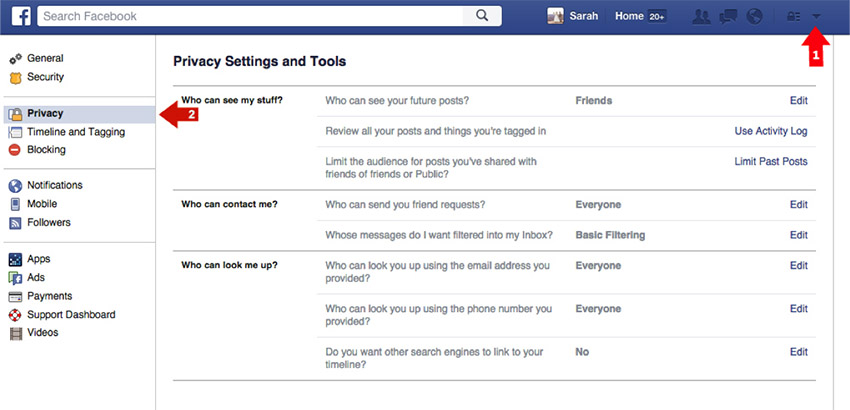
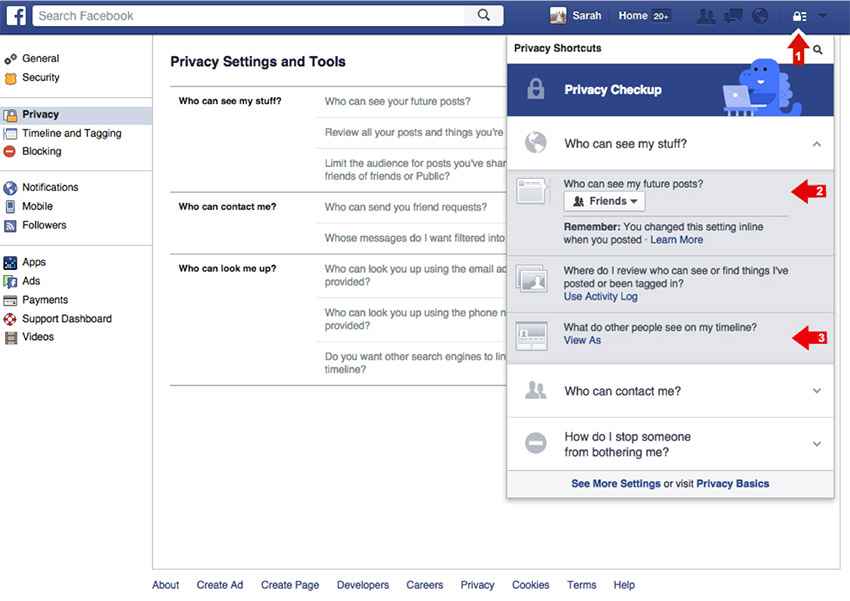
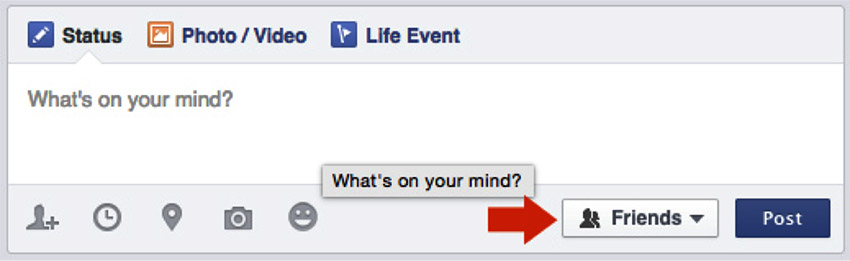




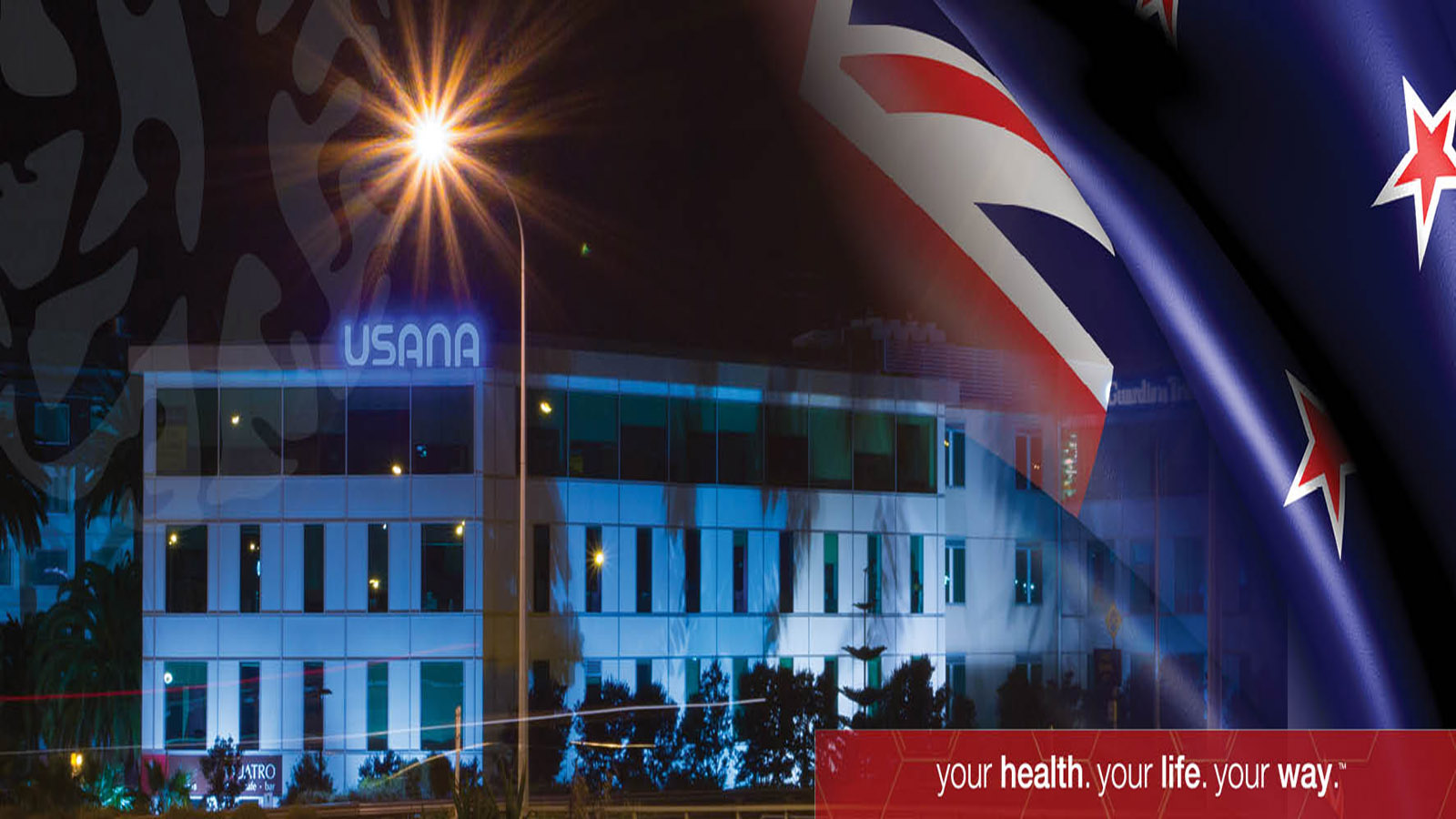
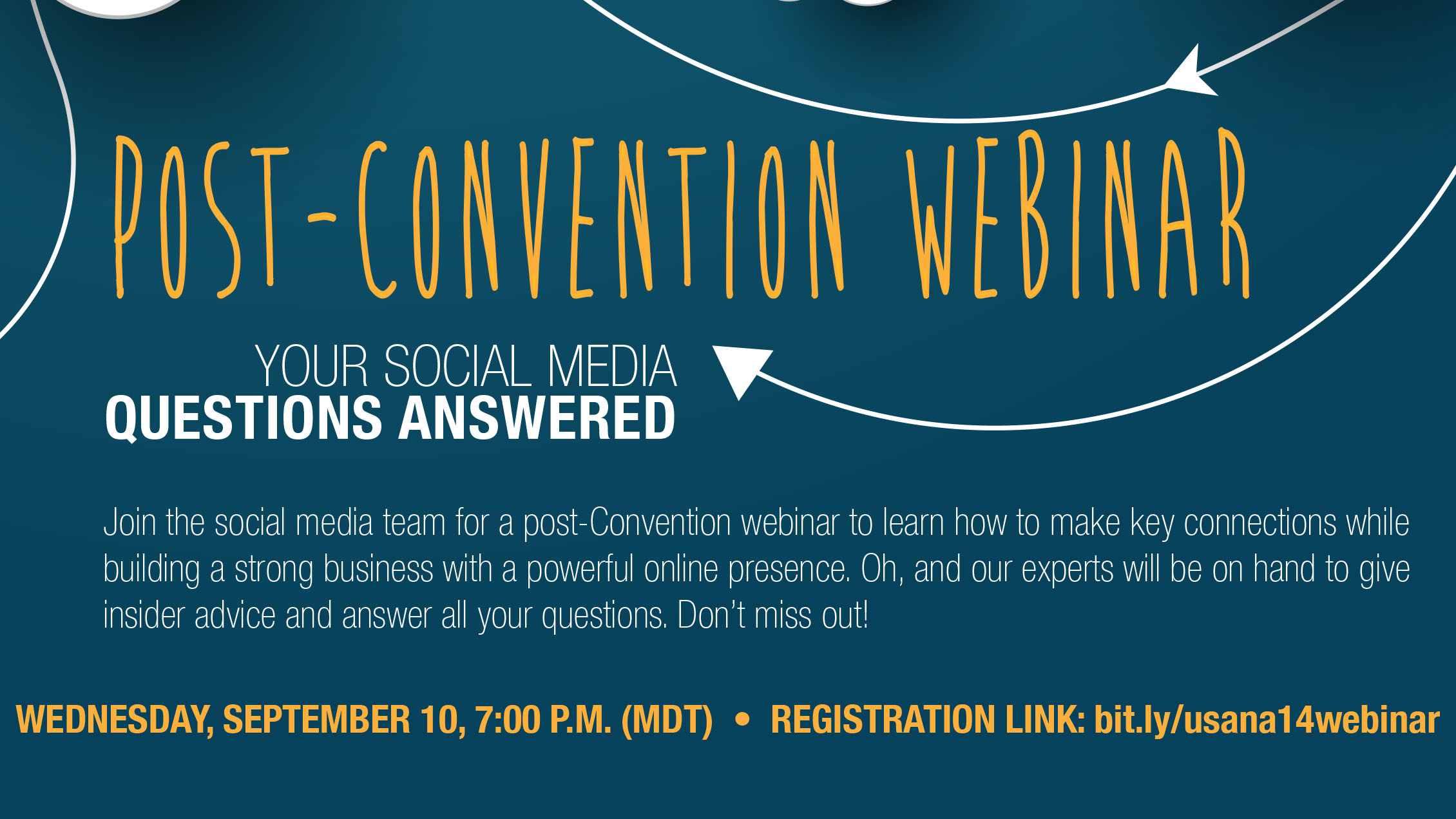
Leave a Reply
Want to join the discussion?Feel free to contribute!