Why Should I Create Facebook Lists?
If you’ve heard me talk about Facebook, chances are you’ve heard me extol the wonders that are Facebook Lists.
I truly believe lists are one of the most underrated aspects of Facebook, especially if you are serious about using your Facebook profile for personal and professional purposes.
What Are Facebook Lists?
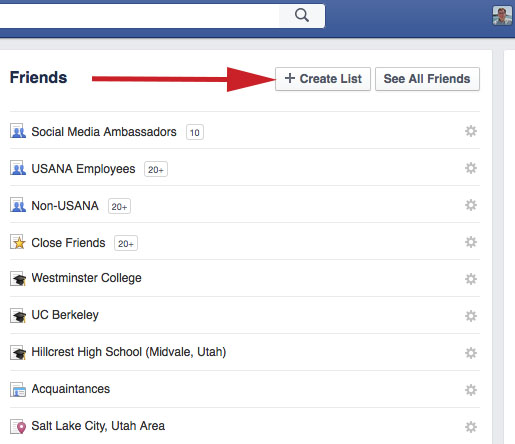
Find the “Friends” section on the left-hand side of your newsfeed. Click “More” and you’ll be brought to this screen to create your list.
Think of Facebook Lists as a Giant Friend Organizer. Lists allow you to segment your Facebook friends into categories that make sense to you.
For instance, if you’re a chef, maybe you’ll want a list that includes only friends in the restaurant business.
Or if you’re a small-business owner, it might make sense to create a list of friends who are also customers.
But why would you want to create individual lists? Isn’t it enough just to have them as Facebook friends? Read on…
Why Should I Use Facebook Lists?
Reason No. 1: They give you more control.
It’s a well-known fact that Facebook tries to guess what you’ll be interested in reading in your newsfeed. It does this partly on its own, and partly based on your previous behavior.
If you’ve commented on Bill’s last five status updates, Facebook recognizes that you are really interested in what Bill has to say. Therefore, you’ll see a lot of Bill’s status updates in your newsfeed.
But if you haven’t interacted with your friend Jill in a while, it’s likely Jill’s updates are no longer showing up in your newsfeed. And maybe now you really want to see Jill’s updates because she’s a good friend (you just haven’t commented on her posts recently for some reason).
If you create Facebook Lists, you gain more control over the updates you see. You now have “sub-newsfeeds” and when you select a specific list, you’ll see most (if not all) updates from the friends you’ve added to that list.
Reason No. 2: You can target updates to specific groups of friends.
This is the primary reason I use Facebook Lists. Sometimes I post updates on Facebook that are designed to provide value for a specific audience (usually USANA Associates). I’m a courteous Facebooker, so I don’t want to inundate my non-USANA friends with updates that they likely won’t find interesting.
You can do the same thing. If you have updates that might be most valuable only to team members, you can share the updates only with team members (if you have a Team Members list created).
Reason No. 3: They weed out the nonsense you might not want to see.
Not to brag, but I have a lot of Facebook friends due to my job (chances are many of you have even more than I do). It’s difficult to keep up with all the updates.
So if I have limited time and I only want to see updates from friends from high school, I can easily do that thanks to a custom list I have set up. If I only want to see news from my fellow USANA co-workers, I can do that as well.
It’s nifty.
How Do I Set Up Facebook Lists?
From time to time I’m planning to create short video tutorials that explain a single social media task—I’m calling it “Social Media Made Simple.” For this one, I used my personal Facebook profile and walked through setting up a custom list.
Take a look and please let me know if you have any questions.
To view a larger version of the above video, please visit the USANA YouTube channel.
For a text-based step-by-step tutorial on setting up custom Facebook Lists, feel free to go to the source—Facebook Lists for Friends.
Additional Tutorials?
If there is something you’d like to see us cover in the Social Media Made Simple video tutorial series, please feel free to leave your suggestion in the comments.
We’re proud to bring you the freshest content on the web! Follow USANA on Twitter, like our USANA Facebook page and enjoy the latest videos on the official USANA YouTube channel.
 Learn what USANA is doing to make the world a better place.
Learn what USANA is doing to make the world a better place.
The future of personalized health and nutrition is now available with USANA’s True Health Assessment.
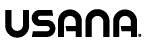

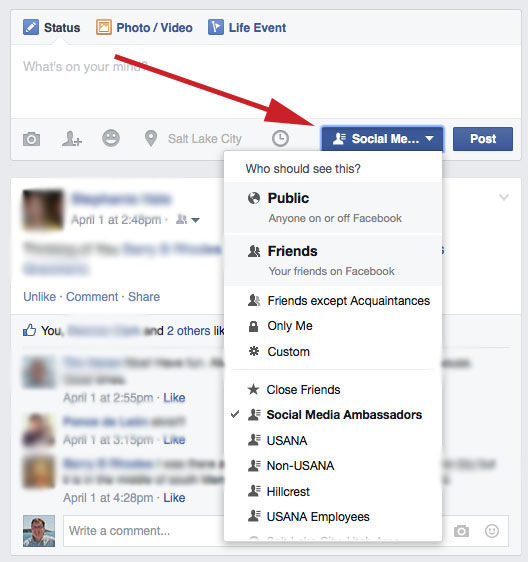






Great post, Tim! Very helpful! Thanks!
Thank you Lynne. I appreciate that. Lists can be very handy.
Excellent well written great topic. Thanks Tim!
Thank you Carla!
Very cool, Tim! Thanks much for your step by step demo!
Thank you Jo! Glad you found it useful.